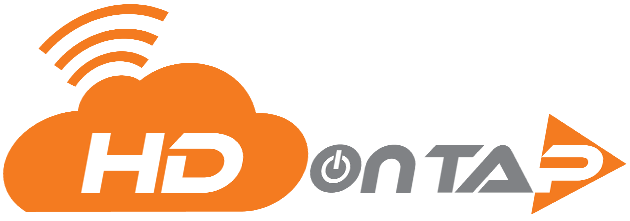In order to set up your camera with the HDOnTap network, the following information and access is required
Read MoreKnowledge Base
- All
- Studio
- Time-lapse
- Streaming
- Portal Admin
- Troubleshooting
- Getting Started
- Viewer Support
- Tutorials
Audio Issues
While HDOnTap does provide audio where available, many of our live streams are video only.
Read MoreA Stream Is Down!
HDOnTap occasionally experiences issues with live cams for a wide variety of reasons.
Read MorePortal Overview
Welcome to the HDOnTap family of broadcasters! This 5-minute video will give you a tour of the HDOnTap Portal,
Read MoreHDOnTap Quickstart Checklist
Welcome to the HDOnTap family of broadcasters! This quickstart checklist will help you make the most of your
Read MoreHow to Take a Snapshot of a Live Stream
At this time, the HDOnTap website does not have a built-in image snapshot tool allowing viewers to take
Read MoreWatching on an iPhone or iPad
The HDOnTap network supports live streaming to iDevices without issue – no player,
Read MoreWatching on an Android Device
The HDOnTap network supports live streaming to Android devices without issue
Read MoreLetterboxing and Pillarboxing
Letterboxing occurs when the width is too large for the 16:9 aspect ratio
Read MoreHDOnTap Billing
Welcome to the HDOnTap family of broadcasters! Here is everything you need to know about billing for your HDOnTap service
Read MoreRemote Support – Mac
In the process of setting up your network and router for live streaming,
Read MoreRemote Support – Windows
In the process of setting up your network and router for live streaming, it might be required for an HDOnTap representative
Read MorePort Forwarding
This port forwarding tutorial is provided to help you understand what port forwarding is
Read MoreLocation And Sub-Location groups
If your webcams cover multiple geographic locations, organizing your devices into location and sub-location groups
Read MorePortal – Username & Password
Users have the ability to change their username and password if needed.
Read MoreUser Types And Managing Users
The HDOnTap Portal supports multiple user types to allow granular controls and access according to your needs.
Read MoreAdd The Player To A Website
Once your camera is installed and online, you will need to place a line of HTML code on your website
Read MoreEmbed Security/Trusted Hosts
You can control where your stream can be embedded by setting up Stream Security.
Read MoreUploading Images to the Portal
Images can be used in the HDOnTap Portal to create overlays or posters.
Read MoreSnapshot Proxy Portal Feature
The HDOnTap Snapshot Config Tool is a quick and easy way to generate images of your live stream that update
Read MoreCustomizing The Webcam Stream Embed
You have the ability to customize and brand your stream embed with social sharing,
Read MorePlayer Overlay Options
The Image Overlay is an image that is overlaid on your stream in the player window:
Read MoreStreaming to Facebook Live
This article will walk you through setting up a stream target in the Customer Portal
Read MoreStreaming to Youtube Live
HDOnTap supports CDN Streaming to YouTube Live, enabling you to simultaneously stream directly to a YouTube channel.
Read MoreStreaming to Twitch
HDOnTap supports CDN Streaming to Twitch, enabling you to simultaneously stream directly to a Twitch channel.
Read MoreStream Connectivity
A stream can be connected (turned on) and disconnected (turned off) from within the HDOnTap Portal.
Read MoreUpdating Your RTSP URL
The Real Time Streaming Protocol (RTSP) URL is used to connect your IP camera to the HDOnTap
Read MoreEmbeding The Time-Lapse Player
Once your time-lapse is configured and generating, you will need to place a line of HTML code on your website
Read MoreDownloading Time-lapse Clips
The HDOnTap Time-Lapse Service automatically generates time-lapse clips based on your custom time-lapse configs.
Read MoreSetting Up Time-Lapse Tours
HDOnTap’s proprietary Time-Lapse Service allows you to take greater control of your cameras automated PTZ tours,
Read MoreUpdating Camera Information in The Time-Lapse System
The HDOnTap Time-Lapse Service connects to your camera based on the IP address information.
Read MoreCreating Time-Lapse Configs
HDOnTap’s proprietary Time-Lapse Service allows you to easily and automatically generate multiple time-lapses
Read MoreSharing Studio Controls
Studio Controls can be shared with individuals without needing to create a new user.
Read MoreSharing Studio Controls
Studio Controls can be shared with individuals without needing to create a new user.
Read MoreEmbeding The Time-Lapse Player
Once your time-lapse is configured and generating, you will need to place a line of HTML code on your website
Read MoreDownloading Time-lapse Clips
The HDOnTap Time-Lapse Service automatically generates time-lapse clips based on your custom time-lapse configs.
Read MoreSetting Up Time-Lapse Tours
HDOnTap’s proprietary Time-Lapse Service allows you to take greater control of your cameras automated PTZ tours,
Read MoreUpdating Camera Information in The Time-Lapse System
The HDOnTap Time-Lapse Service connects to your camera based on the IP address information.
Read MoreCreating Time-Lapse Configs
HDOnTap’s proprietary Time-Lapse Service allows you to easily and automatically generate multiple time-lapses
Read MoreNetwork Setup For Live Streaming
In order to set up your camera with the HDOnTap network, the following information and access is required
Read MoreAudio Issues
While HDOnTap does provide audio where available, many of our live streams are video only.
Read MoreA Stream Is Down!
HDOnTap occasionally experiences issues with live cams for a wide variety of reasons.
Read MoreAdd The Player To A Website
Once your camera is installed and online, you will need to place a line of HTML code on your website
Read MoreEmbed Security/Trusted Hosts
You can control where your stream can be embedded by setting up Stream Security.
Read MoreUploading Images to the Portal
Images can be used in the HDOnTap Portal to create overlays or posters.
Read MoreSnapshot Proxy Portal Feature
The HDOnTap Snapshot Config Tool is a quick and easy way to generate images of your live stream that update
Read MoreCustomizing The Webcam Stream Embed
You have the ability to customize and brand your stream embed with social sharing,
Read MorePlayer Overlay Options
The Image Overlay is an image that is overlaid on your stream in the player window:
Read MoreStreaming to Facebook Live
This article will walk you through setting up a stream target in the Customer Portal
Read MoreStreaming to Youtube Live
HDOnTap supports CDN Streaming to YouTube Live, enabling you to simultaneously stream directly to a YouTube channel.
Read MoreStreaming to Twitch
HDOnTap supports CDN Streaming to Twitch, enabling you to simultaneously stream directly to a Twitch channel.
Read MoreStream Connectivity
A stream can be connected (turned on) and disconnected (turned off) from within the HDOnTap Portal.
Read MoreUpdating Your RTSP URL
The Real Time Streaming Protocol (RTSP) URL is used to connect your IP camera to the HDOnTap
Read MorePortal Overview
Welcome to the HDOnTap family of broadcasters! This 5-minute video will give you a tour of the HDOnTap Portal,
Read MoreLocation And Sub-Location groups
If your webcams cover multiple geographic locations, organizing your devices into location and sub-location groups
Read MorePortal – Username & Password
Users have the ability to change their username and password if needed.
Read MoreUser Types And Managing Users
The HDOnTap Portal supports multiple user types to allow granular controls and access according to your needs.
Read MoreNetwork Setup For Live Streaming
In order to set up your camera with the HDOnTap network, the following information and access is required
Read MoreAudio Issues
While HDOnTap does provide audio where available, many of our live streams are video only.
Read MoreA Stream Is Down!
HDOnTap occasionally experiences issues with live cams for a wide variety of reasons.
Read MoreRemote Support – Mac
In the process of setting up your network and router for live streaming,
Read MoreRemote Support – Windows
In the process of setting up your network and router for live streaming, it might be required for an HDOnTap representative
Read MorePort Forwarding
This port forwarding tutorial is provided to help you understand what port forwarding is
Read MoreNetwork Setup For Live Streaming
In order to set up your camera with the HDOnTap network, the following information and access is required
Read MorePortal Overview
Welcome to the HDOnTap family of broadcasters! This 5-minute video will give you a tour of the HDOnTap Portal,
Read MoreHDOnTap Quickstart Checklist
Welcome to the HDOnTap family of broadcasters! This quickstart checklist will help you make the most of your
Read MoreHow to Take a Snapshot of a Live Stream
At this time, the HDOnTap website does not have a built-in image snapshot tool allowing viewers to take
Read MoreWatching on an iPhone or iPad
The HDOnTap network supports live streaming to iDevices without issue – no player,
Read MoreHDOnTap Billing
Welcome to the HDOnTap family of broadcasters! Here is everything you need to know about billing for your HDOnTap service
Read MorePort Forwarding
This port forwarding tutorial is provided to help you understand what port forwarding is
Read MoreAudio Issues
While HDOnTap does provide audio where available, many of our live streams are video only.
Read MoreA Stream Is Down!
HDOnTap occasionally experiences issues with live cams for a wide variety of reasons.
Read MoreHow to Take a Snapshot of a Live Stream
At this time, the HDOnTap website does not have a built-in image snapshot tool allowing viewers to take
Read MoreWatching on an iPhone or iPad
The HDOnTap network supports live streaming to iDevices without issue – no player,
Read MoreNetwork Setup For Live Streaming
In order to set up your camera with the HDOnTap network, the following information and access is required
Read MorePortal Overview
Welcome to the HDOnTap family of broadcasters! This 5-minute video will give you a tour of the HDOnTap Portal,
Read MorePort Forwarding
This port forwarding tutorial is provided to help you understand what port forwarding is
Read More